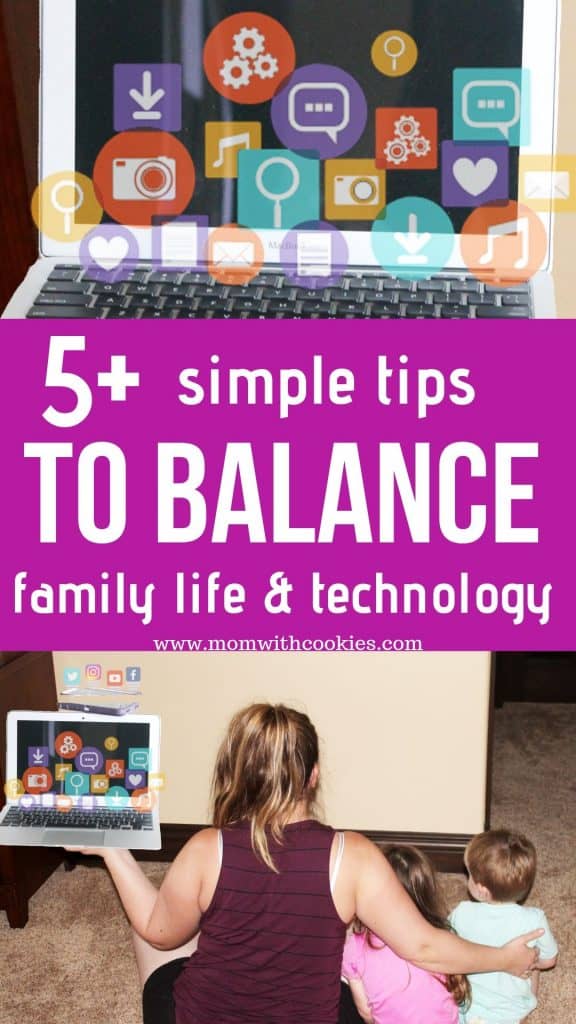
We live in a time where technology is everywhere. It's a wonderful tool to help us learn, interact, and have fun, but it can also be a distraction.
In an effort to fully disclose, this article was sponsored by Google in partnership with Forward Influence Network. This means I was compensated for my time, but all opinions are my own. For more information, please see my disclosure page.
So, how do we balance family time and technology?
Google is working on an amazing Digital Wellbeing initiative. They have created tools, and strategies to help families use their time more wisely and not be distracted during the times that matter most!
I immediately wanted to be apart of this campaign because I think it's important to teach our kids the importance of balance.
GOOGLE'S DIGITAL WELLBEING TOOLS
Here's the tools Google has developed to help you focus your time while using technology, unplug more often, and minimize distractions for a more balanced life:
- Family Link App
- Android phone settings
- Gmail settings
- Youtube settings
For a more in-depth look at the tools Google offers, make sure to head over to wellbeing.google. You will find lots of helpful videos, and resources for finding the right balance for your family.
FAMILY LINK APP
This one is by far my favorite! It helps let parents set screen time limits.
It also lets you lock their phone/tablet during school time, homework time, or during dinner.
This way you can truly limit the distractions for kids who need to focus. So cool!
ANDROID PHONE SETTINGS
Android is served by Google, and they have programmed some truly innovative settings into them.
There is a dashboard feature that will give you an overall look at how long you or your child is spending on their phone, and individually on each specific app.
Another great tool is the unwind feature! This one I use all the time. You can set a time where your phone will go into do not disturb mode. Essentially it won't notify you of anything until you specify when you would like to turn it off.
It's also important because the light from screens can make it hard to fall asleep. Setting this well in advance of when you are planning to go to sleep will help you fall asleep easier!
GMAIL SETTINGS
Do you check your emails all the time even while on vacation? If so, this next tool is something for you.
It lets you set a vacation auto-reply so that anyone who emails you will automatically get an email letting them know when you will be back in office or available to respond.
The idea behind this is so that you can enjoy your vacation more because you aren't worried about responding to any pressing matters.
Another cool setting is that Gmail lets you schedule out when you want to send an email. This is great for when I get up early with my husband before he goes to work. I can get a little bit of work done, without sending emails out at 4 in the morning.
This is such a help because I do most of my work from home while my kids are sleeping. If I plan ahead, I can still make sure I am present with my kids and get emails sent out at times most people are in their offices. Win-win for sure!
YOUTUBE SETTINGS
Have you ever noticed the toggle switch on YouTube for auto play? This feature lets you decide if you want it to keep playing the next up video.
Another feature you can enable on YouTube is the take a break reminder. What you do is set it up a frequency of how often you want to be reminded to take a break from watching videos.
This is great for those of us who have a tendency to be get swept away in watching videos after videos. I know I'm guilty of this!
LEAD BY EXAMPLE
When you are teaching your children about Digital Wellbeing, it's important to practice what you preach. That's why I love the family guide Google created. You can grab your free guide here at wellbeing.google.
We printed ours off and hang it on our refrigerator! It serves as a good reminder for the certain times and places where technology is off-limits.
My kids are still young which is why I think it's a great time to show them how to use technology wisely and not let it become a distraction.
As they get older, I definitely plan on using the Family Link app to help guide them in the right direction!
Remember, Digital Wellbeing is good for everybody. It's our jobs as parents to make sure we help guide our children into a better future.
To discover more tips and tools, visit wellbeing.google to find a balance with technology that feels right for the whole family.
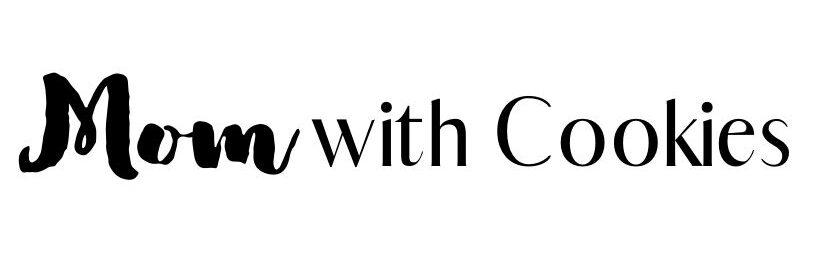
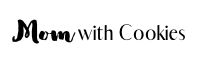
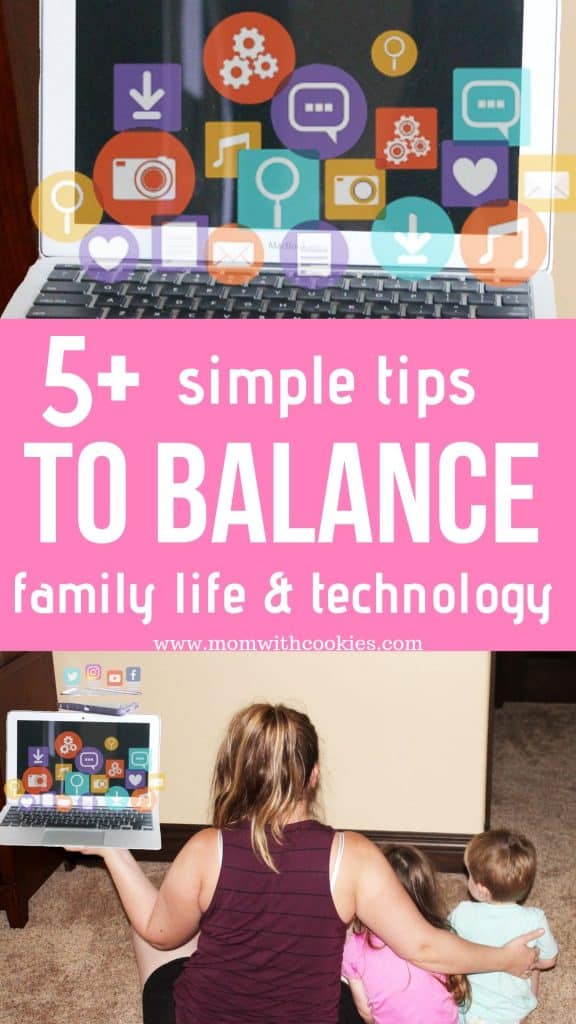
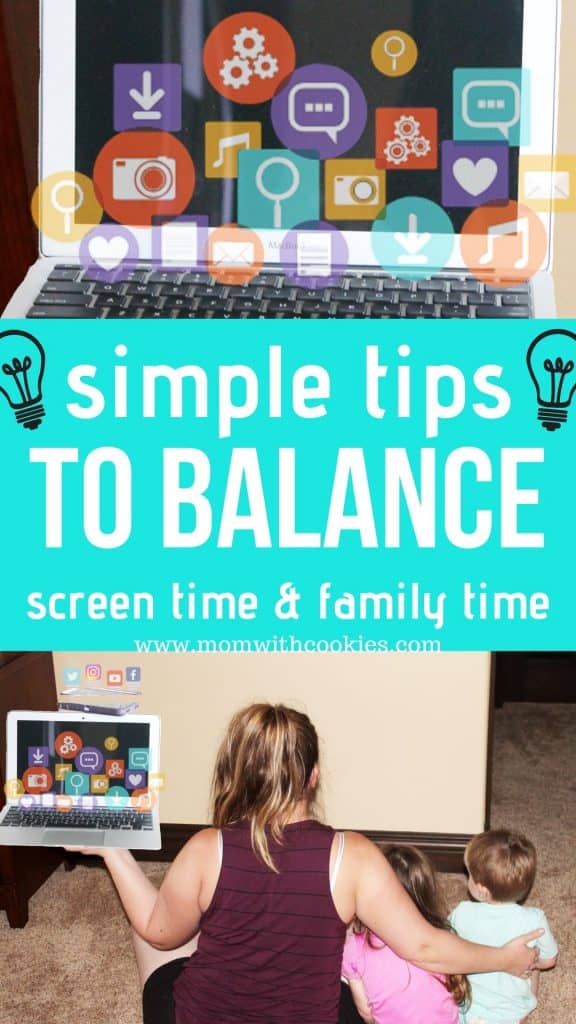

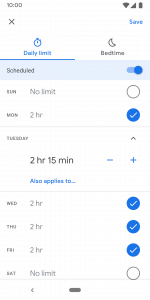
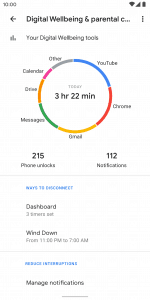
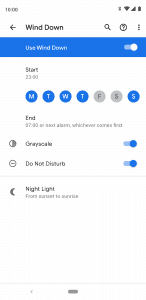
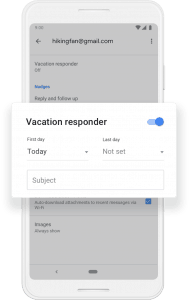
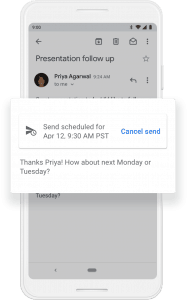

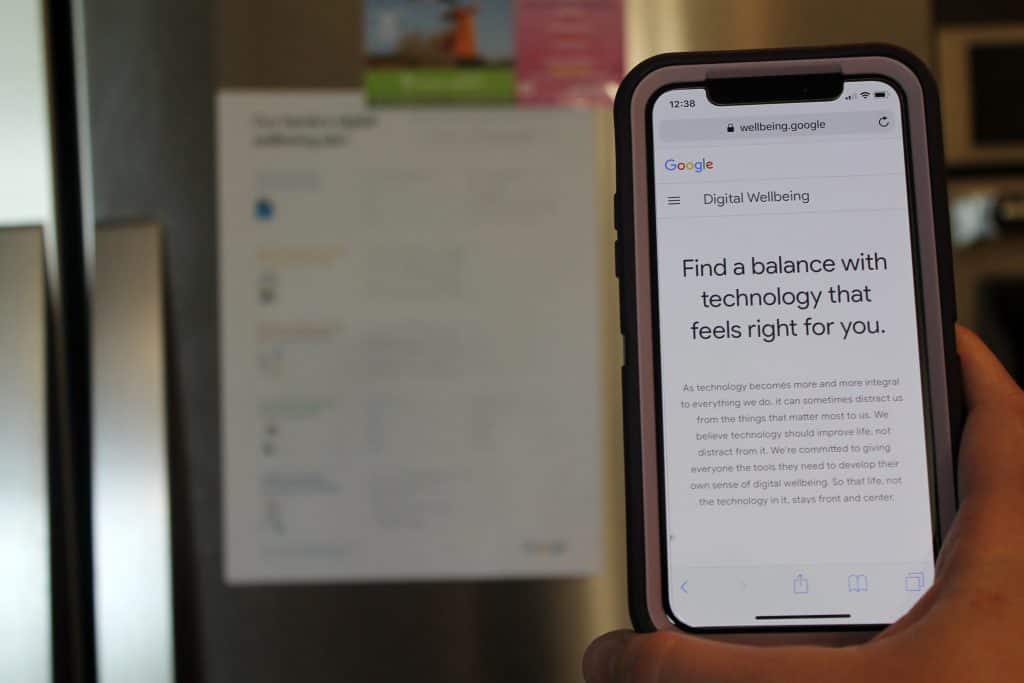

Leave a Reply